Did you know that devices running on older Wi-Fi standards, like 802.11g, can slow down modern networks by up to 50%1? With the rise of smart devices, from TVs to thermostats, your network is under more pressure than ever. A robust setup is no longer a luxury—it’s a necessity.
Outdated equipment, like routers or modems over eight years old, often struggles to keep up with today’s demands2. This can lead to frustrating lags, dropped connections, and slower speeds. Upgrading to modern standards, such as Wi-Fi 6 or Wi-Fi 7, ensures your network can handle multiple devices seamlessly1.
Whether you’re streaming 4K videos, gaming online, or working from home, a reliable network is key. This guide will walk you through optimizing your setup, from choosing the right router to maximizing coverage. Let’s transform your internet experience.
Key Takeaways
- Older devices can slow down modern networks significantly1.
- Upgrading to Wi-Fi 6 or Wi-Fi 7 improves performance1.
- Outdated modems and routers often fail to meet current needs2.
- Proper router placement enhances signal strength1.
- Mesh systems provide better coverage for larger homes2.
Understanding the Changing Internet Landscape
The internet landscape has evolved dramatically, reshaping how we connect and communicate. With the rise of remote work and e-learning, households have shifted from single-computer setups to multi-device environments. This change has placed unprecedented demands on our networks.

Impact of Remote Work and Multiple Devices
Remote work has transformed how we use the internet. Families now rely on multiple devices, from laptops to phones, simultaneously. This shift has increased the need for reliable connections to support video conferencing, streaming, and online collaboration3.
Mobile devices, especially phones, play a significant role in current network usage. They are no longer just for calls but are essential tools for work, learning, and entertainment. This trend highlights the importance of robust wireless technology to handle diverse demands4.
Trends in Broadband and Wireless Technology
Broadband reliability has become a top priority as consumer demands grow. Increased video conferencing and streaming have pushed networks to their limits. Modern solutions like dual-band and WiFi 6 are addressing these challenges by offering faster speeds and better coverage3.
Wireless technology trends are driving infrastructure upgrades. For example, WiFi 6 supports more devices simultaneously, making it ideal for today’s multi-device households. These advancements ensure that networks can keep up with the ever-increasing data traffic5.
As the internet continues to evolve, staying informed about these trends is crucial. Upgrading your setup can make a significant difference in your connection quality and overall experience.
Selecting the Ideal Home Networking Equipment
Choosing the right equipment is the foundation of a reliable and efficient setup. With so many options available, understanding the differences between modems, routers, and access points is crucial. Each device plays a unique role in ensuring seamless connectivity and performance.

Comparing Modems, Routers, and Access Points
A modem connects your setup to the internet, while a router distributes the connection to your devices. Access points, on the other hand, extend wireless coverage to areas with weak signals. ISP-provided devices often lack advanced features, whereas independent options like the Synology RT6600ax offer superior performance and customization6.
For larger spaces, dedicated access points ensure consistent coverage. Routers with dual-band capability handle multiple devices efficiently, making them ideal for modern households7. Always consider firmware update options and integrated security systems when selecting your hardware.
Leveraging Ethernet Switches and PoE Solutions
Ethernet switches expand wired connectivity, allowing multiple devices to connect simultaneously. Unmanaged switches are perfect for basic setups, while managed switches offer advanced features like VLAN support and traffic prioritization6.
Power over Ethernet (PoE) is a game-changer for devices like IP cameras and VoIP phones. It transmits both data and power over a single cable, reducing clutter and simplifying installations8. PoE switches are particularly useful in setups requiring flexibility and scalability.
| Feature | ISP-Provided Equipment | High-Spec Devices |
|---|---|---|
| Performance | Basic | Advanced |
| Customization | Limited | Extensive |
| Security | Standard | Enhanced |
| Cost | Included in Plan | Higher Initial Investment |
Balancing performance and cost is key. Investing in high-quality equipment ensures your setup can handle future demands, from streaming to remote work. Whether you prioritize speed, coverage, or security, the right choices will transform your internet experience.
Assessing Your Current Network Setup
Understanding your connected devices is the first step to optimization. A detailed assessment helps identify weak points and ensures your setup meets modern demands. Start by auditing all devices connected to your network.

Inventorying and Mapping Connected Devices
Begin by listing every device connected to your network. This includes phones, laptops, smart TVs, and IoT devices. Documenting each connection helps you spot unauthorized access or outdated equipment that may slow performance9.
Network mapping tools like Nmap can uncover hidden devices. These tools scan your network and provide a detailed map of all connected hardware. This process is essential for identifying potential security risks, such as unauthorized access points10.
Creating a thorough inventory also helps you spot weak points. For example, devices with outdated firmware or default passwords are common vulnerabilities. Addressing these issues strengthens your network’s security and performance9.
Finally, verify your modem and router settings. Ensure firmware is up-to-date and default passwords are changed. This step is crucial for maintaining a secure and efficient setup10.
| Step | Action | Outcome |
|---|---|---|
| 1 | Audit Devices | Identify all connected hardware |
| 2 | Use Nmap | Map network and uncover hidden devices |
| 3 | Check Firmware | Ensure all devices are up-to-date |
| 4 | Verify Settings | Strengthen security and performance |
Implementing Wired Network Connections
Wired connections remain a cornerstone of reliable internet setups, offering unmatched speed and stability. Unlike wireless alternatives, Ethernet ensures minimal interference and consistent performance, making it ideal for high-demand environments11.
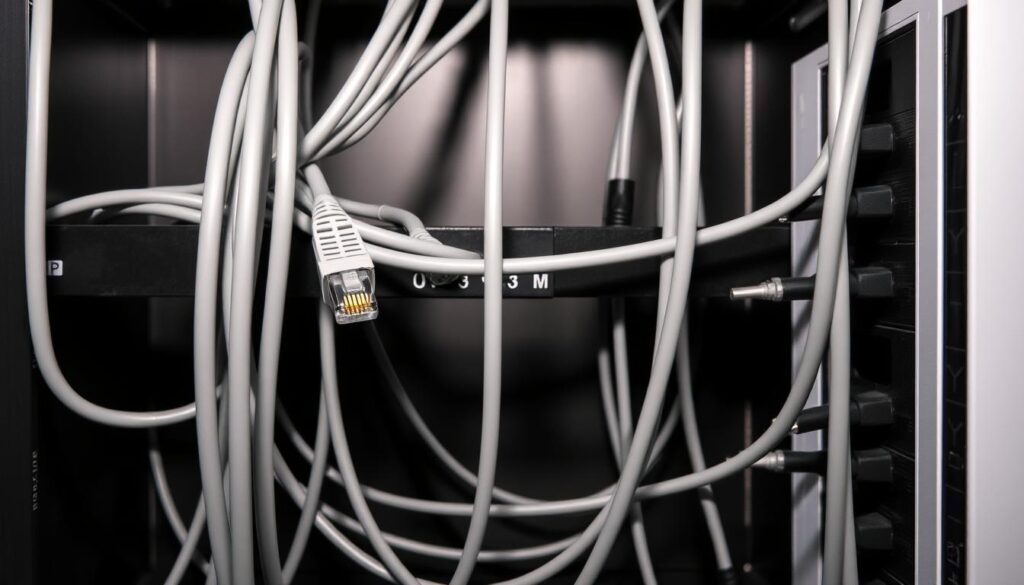
Choosing the Correct Ethernet Cable
Selecting the right Ethernet cable is crucial for optimizing your system. Cat5e cables support speeds up to 10 Gbps for shorter distances, while Cat6 and Cat6a are better suited for longer runs11. For example, Cat6a can deliver 10 Gbps up to 100 meters, making it ideal for larger spaces12.
Cat7 and Cat8 cables offer even higher speeds but are less common due to cost and standardization issues12. For most households, Cat6 provides a balance of performance and affordability, ensuring your signal remains strong and stable13.
Properly Connecting Computers, Switches, and Equipment
To achieve optimal performance, start by connecting your devices using the appropriate cables. Use switches to expand connectivity, allowing multiple devices to share a single connection11. Ensure all cables are properly terminated using T-568A or T-568B wiring patterns to avoid issues13.
Proper cable management is essential to maintain a neat and efficient system. Avoid running cables near electrical wires to minimize interference and ensure a clean signal12. Test your connections using speed testing tools to verify performance and troubleshoot any issues11.
By implementing these strategies, you can create a robust wired network that delivers consistent speed and reliability. Whether you’re streaming, gaming, or working, a well-designed system ensures your internet experience remains seamless.
Establishing a Robust Wireless Network
A strong wireless network is the backbone of seamless connectivity in today’s digital age. With the exponential growth of internet-connected devices, optimizing your setup is essential for performance and security14. From dual-band routers to advanced encryption, every detail matters.

Optimizing Dual-Band and WiFi Coverage
Dual-band routers are a game-changer for handling increased wireless traffic. They operate on both 2.4 GHz and 5 GHz frequencies, reducing congestion and improving speed14. For example, the 5 GHz band is ideal for high-demand activities like streaming or gaming, while the 2.4 GHz band offers better range for devices like smart thermostats15.
To maximize coverage, place your router in a central location, away from obstructions like walls or metal objects. Using heat maps can help identify areas with weak signals, ensuring comprehensive connectivity throughout your space14.
Enhancing Security with WPA2 and WPA3 Encryption
Security is a top priority for any wireless network. Older standards like WEP are obsolete, leaving networks vulnerable to attacks15. Upgrading to WPA2 or WPA3 encryption ensures your data remains protected. These standards use advanced algorithms to safeguard against unauthorized access14.
Additionally, enabling MAC address filtering adds an extra layer of security by allowing only registered devices to connect15. Regularly updating your router’s firmware also helps address potential vulnerabilities.
Balancing speed and security is crucial, especially for devices like laptops and phones. By following these guidelines, you can create a robust wireless network that meets modern demands14.
Configuring Router and Network Hardware
Optimizing your router and network hardware can significantly enhance your internet experience. Proper configuration ensures seamless connectivity, improved performance, and robust security. Whether you’re managing multiple devices or prioritizing critical tasks, fine-tuning your setup is essential.

Firmware Updates and Quality of Service Settings
Consistently updating your router’s firmware is crucial for maintaining security and functionality. Manufacturers often release patches to address vulnerabilities, and updating can improve security by up to 70%16. Regular checks ensure your device operates at peak performance.
Quality of Service (QoS) settings allow you to prioritize critical traffic, such as video conferencing or gaming. By allocating bandwidth efficiently, QoS reduces lag and ensures smooth performance during peak usage times17. This is especially beneficial for families with multiple devices competing for bandwidth.
Setting Up Guest and Trusted Networks
Creating separate guest and trusted networks enhances security and performance. Guest networks restrict access to sensitive data, protecting your main network from unauthorized users18. This setup is ideal for households with frequent visitors or smart devices.
Trusted networks, on the other hand, ensure seamless connectivity for your primary devices. By segmenting your network, you can optimize performance and reduce congestion. This approach is particularly useful for families managing work, school, and entertainment simultaneously.
- Firmware updates protect against vulnerabilities and improve functionality16.
- QoS settings prioritize critical tasks, reducing lag during peak times17.
- Guest networks secure sensitive data from unauthorized access18.
- Trusted networks ensure consistent performance for primary devices.
By implementing these strategies, you can create a robust and efficient network that meets the demands of modern usage. Whether you’re working, streaming, or gaming, proper configuration ensures a seamless experience for your entire family.
Home Networking Setup and Maintenance
Regular maintenance is the key to keeping your internet setup running smoothly. With the increasing number of devices connected to your network, ensuring optimal performance and security is more important than ever. Routine checks help identify issues early, preventing disruptions and guiding upgrades.

Routine Performance and Security Checks
Scheduling regular audits ensures your system remains stable and secure. Start by measuring key metrics like bandwidth, latency, and jitter using tools like Speedtest or your router’s built-in diagnostics. These tests provide valuable data to assess your network’s health19.
Security is equally critical. Update your router’s firmware to protect against vulnerabilities, and change default passwords to prevent unauthorized access. Monitoring network traffic can also help spot unusual activity, ensuring your system stays secure20.
Keeping a record of every datum gathered during these checks is essential. This information helps you track performance trends and plan future upgrades. For example, if latency spikes during peak hours, it might be time to consider a faster internet plan or better hardware21.
Upgrading to WiFi 6 and Beyond
Upgrading to newer standards like WiFi 6 can significantly enhance your internet experience. WiFi 6 offers speeds up to eight times faster than its predecessor, making it ideal for households with multiple devices19. It also reduces congestion, ensuring smoother performance during peak usage.
Future-proofing your setup is equally important. WiFi 7, for instance, promises even greater speeds and efficiency. Staying informed about these advancements ensures your network can handle emerging technologies and increased demands20.
Practical tips for upgrading include researching compatible devices and ensuring your internet plan supports higher speeds. For example, a 100 Mbps fiber connection allows multiple devices to share the internet without affecting performance19.
By prioritizing maintenance and upgrades, you can create a robust and efficient network that meets modern demands. Whether you’re streaming, gaming, or working, a well-maintained system ensures a seamless internet experience.
Securing Your Home Network
Securing your internet setup is more critical than ever in today’s connected world. With over 70% of households in the U.S. having multiple internet-connected devices, the need for robust security measures has never been greater22. Simple steps, like changing default passwords and adjusting port settings, can significantly reduce vulnerabilities.

Changing Default Passwords and Port Settings
Approximately 60% of home routers still use default SSIDs and passwords, making them easy targets for unauthorized access22. Start by replacing these defaults with strong, unique passwords. A strong password, defined as having at least 12 characters with a mix of letters, numbers, and symbols, can reduce the risk of unauthorized access by up to 80%22.
Next, reconfigure port settings to block unnecessary access points. Cyber threat actors often exploit open ports to gain entry into unsecured networks23. Disabling Universal Plug and Play (UPnP) can also prevent malware from spreading across connected devices23.
Monitoring Legacy Devices on 2.4 GHz Networks
Legacy devices operating on 2.4 GHz networks are particularly vulnerable. Older encryption methods like WEP or WPA2 TKIP are no longer secure and can expose your network to risks23. Ensure these devices are updated to use WPA2 AES or WPA3 encryption, which can reduce unauthorized access by up to 90%22.
Regularly monitor these devices for unusual activity. For example, a smart thermostat on a 2.4 GHz network could become a gateway for cyber threats if not properly secured23.
Using Security Advisories and Automatic Updates
Stay informed about the latest security advisories to protect your network. Regularly updating your router’s firmware is essential, as it addresses known vulnerabilities and improves functionality23. Some routers even offer automatic updates, ensuring your system remains secure without manual intervention23.
Integrating Video Surveillance for Enhanced Security
Video surveillance systems can add an extra layer of protection to your setup. However, ensure these devices are connected to a separate guest network to isolate them from your primary system23. This prevents potential breaches from compromising sensitive data.
| Security Measure | Benefit |
|---|---|
| Change Default Passwords | Reduces unauthorized access by up to 80%22 |
| Update Firmware | Protects against known vulnerabilities23 |
| Use WPA2/WPA3 Encryption | Reduces unauthorized access by up to 90%22 |
| Enable Guest Network | Isolates IoT devices from primary network23 |
By implementing these strategies, you can create a secure and reliable network that protects your data and privacy. Whether you’re streaming, working, or managing smart devices, these steps ensure your internet experience remains safe and seamless.
Extending Your Network Range
Expanding your network’s reach is essential for seamless connectivity across every corner of your space. Whether you’re dealing with thick walls or a large layout, choosing the right extension option can make all the difference. This section explores the pros and cons of wired extensions and wireless mesh systems, helping you decide which solution fits your needs.

Wired Extensions: Stability and Speed
Wired extensions, like Ethernet cabling, offer unmatched stability and speed. They are ideal for areas where a strong, consistent connection is critical, such as home offices or gaming setups. However, installing additional cables can be complex and costly, especially in older buildings with thick walls24.
Powerline adapters are a popular alternative, using your home’s electrical wiring to extend the network. They work well in spaces where running Ethernet cables isn’t practical, but their performance can vary based on the quality of your wiring25.
Wireless Mesh Systems: Flexibility and Coverage
Wireless mesh systems, like Eero or Linksys Velop, provide flexible coverage without the need for cables. These systems use multiple nodes to create a seamless network, ensuring strong signals even in hard-to-reach areas. For example, the Nighthawk Mesh Extender uses a dedicated 6GHz backhaul radio to enhance performance without sharing bandwidth24.
Mesh systems are particularly effective in large spaces, covering up to 5,000 square feet with minimal dead spots26. However, they can be more expensive than traditional extenders, and their performance may be affected by interference from other devices25.
Choosing the Right Option
When deciding between wired and wireless solutions, consider your home’s layout and construction. Thick walls, like brick or concrete, can reduce Wi-Fi signal strength by up to 50%, making wired extensions a better choice in such cases26. For open spaces, mesh systems offer the flexibility to expand coverage without running cables.
Proper planning is key to ensuring reliable coverage. Start by mapping your space to identify areas with weak signals. Use tools like heat maps to visualize coverage and determine the best placement for routers or nodes24.
By understanding the strengths and limitations of each option, you can create a network that meets your needs. Whether you prioritize speed, flexibility, or coverage, the right choice will ensure seamless connectivity throughout your space.
Optimizing Network Performance
Maximizing your network’s efficiency starts with understanding its performance metrics. Key indicators like bandwidth, latency, and jitter play a crucial role in ensuring seamless connectivity. Regularly measuring these metrics helps identify bottlenecks and maintain optimal performance27.

Measuring Bandwidth, Latency, and Jitter
Bandwidth determines how much data your network can handle at once. For example, streaming 4K video requires approximately 25 Mb/s, while Zoom meetings need around 1.5 Mb/s28. Tools like Speedtest can help you measure your current bandwidth and compare it to your internet plan’s advertised speed28.
Latency measures the time it takes for data to travel from one point to another. High latency can cause delays in activities like gaming or video calls. Jitter, on the other hand, refers to variations in latency, which can disrupt real-time applications27.
Monitoring these metrics ensures your network meets the demands of modern usage. For instance, if latency spikes during peak hours, it might indicate congestion or hardware limitations29.
Implementing Advanced Quality of Service (QoS) Techniques
Advanced QoS techniques allow you to prioritize critical traffic, such as video calls or streaming. By allocating bandwidth efficiently, QoS reduces lag and ensures smooth performance during peak usage times27.
Configuring QoS through your router’s interface is straightforward. For example, you can prioritize VoIP traffic over less critical activities like file downloads. This ensures that important tasks receive the necessary power and resources29.
Regularly reassessing these settings is essential. As your usage patterns change, updating QoS rules ensures your network remains optimized for current demands27.
By focusing on these metrics and techniques, you can create a robust and efficient network. Whether you’re streaming, gaming, or working, a well-optimized setup ensures a seamless experience for all your devices.
Troubleshooting Network Issues
Network issues can disrupt productivity and frustrate users, but identifying the root cause is the first step to resolution. Whether it’s slow speed, dropped connections, or intermittent access, a systematic approach can help you pinpoint and fix the problem efficiently.

Identifying Connection Bottlenecks and Interference
Start by running a speed test to measure your network’s performance. Tools like Speedtest provide insights into bandwidth, latency, and jitter, helping you identify potential bottlenecks30. If your ethernet cable is underperforming, use a cable tester to check for physical damage or loose connections31.
Interference from household appliances like microwaves or overlapping Wi-Fi channels can also disrupt your connection. To address this, ensure your router is placed away from such devices and switch to less congested channels32.
Isolating Problematic Devices
If specific devices are causing slowdowns, isolate them by disconnecting one at a time and monitoring performance. For example, a malfunctioning smart thermostat on a 2.4 GHz network could be the culprit31. Updating device firmware and ensuring proper encryption settings can also resolve issues30.
Professional Diagnostic Steps
When manual troubleshooting doesn’t resolve persistent issues, consider professional diagnostics. Tools like Nmap can map your network and uncover hidden problems, while advanced Quality of Service (QoS) settings can prioritize critical traffic30.
| Step | Action | Outcome |
|---|---|---|
| 1 | Run Speed Test | Identify bandwidth and latency issues |
| 2 | Check Ethernet Cable | Ensure physical connectivity |
| 3 | Isolate Devices | Identify problematic hardware |
| 4 | Switch Wi-Fi Channels | Reduce interference |
| 5 | Consult Professionals | Resolve complex issues |
By following these steps, you can restore your network’s performance and ensure seamless access for all your devices. Whether it’s a faulty ethernet cable or interference from appliances, a structured approach makes troubleshooting manageable.
Integrating Advanced Networking Tools
Advanced networking tools are transforming how we manage and secure our digital environments. From network mapping software to IoT device integration, these solutions provide real-time insights and streamline system management. Whether you’re optimizing performance or enhancing security, leveraging these tools is essential for modern setups.

Utilizing Network Mapping and Monitoring Software
Network mapping tools like Nmap offer a comprehensive view of device activity across every room. These tools help identify unauthorized devices, monitor traffic, and detect potential bottlenecks33. For example, monitoring software can alert you to unusual activity at the network’s end, preventing security breaches before they escalate34.
Real-time updates ensure administrators stay informed about network health. Tools like Speedtest.net provide detailed metrics on bandwidth, latency, and jitter, helping diagnose issues quickly33. By integrating these solutions, you can maintain optimal performance and security.
Connecting Home Automation and IoT Devices
Integrating IoT devices into a dedicated network segment enhances both security and efficiency. For instance, smart thermostats and security cameras can be isolated from primary systems, reducing the risk of unauthorized access34. This way, you ensure sensitive data remains protected while maintaining seamless connectivity.
Home automation systems benefit from advanced monitoring tools. These solutions provide continuous updates on device status, ensuring smooth operation across every room. For example, a malfunctioning smart device can be identified and addressed before it disrupts the entire network33.
| Tool | Function | Benefit |
|---|---|---|
| Nmap | Network Mapping | Identifies unauthorized devices |
| Speedtest.net | Performance Monitoring | Diagnoses bandwidth and latency issues |
| IoT Monitoring Software | Device Management | Ensures seamless operation |
By integrating advanced tools, you can optimize your network’s performance and security. Whether it’s mapping device activity or managing IoT systems, these solutions empower administrators to stay ahead of potential issues. This way, you ensure a reliable and efficient setup for all your connected devices.
Understanding Network Cable Standards and Terminations
Proper cable standards and terminations are the backbone of a reliable network setup. Adhering to these standards ensures optimal performance, minimizes signal loss, and prevents connectivity issues. Whether you’re setting up a new system or upgrading an existing one, understanding these principles is essential.

Benefits of Proper Cable Termination and Patch Panels
Network cable standards, such as Cat5e, Cat6, and Cat8, define the maximum data transmission speeds and bandwidth capabilities. For example, Cat5e supports speeds up to 1 Gbps, while Cat6a can handle 10 Gbps over 100 meters35. These standards ensure compatibility and performance across devices.
Patch panels play a crucial role in organizing and managing cable connections. They provide a central point for routing cables, making it easier to troubleshoot and maintain your network. Properly terminated cables reduce signal loss and ensure consistent performance36.
Terminating cables correctly is vital for achieving their full potential. Using the right tools and techniques, such as T568A or T568B wiring patterns, ensures reliable connections. For instance, a poorly terminated Cat6 cable can reduce its gbp capacity significantly35.
Selecting the Right Adapters and Tools
Choosing the right adapter is equally important. High-quality adapters ensure seamless connections between devices and cables. For example, RJ45 connectors are standard for Ethernet cables, while GG45 connectors are used for Cat7 cables36.
When selecting tools, consider factors like cable length and bandwidth requirements. Slim Patch Cables, for instance, are ideal for tight spaces but have limitations in length due to higher DC resistance35. Solid cables are preferred for Power over Ethernet (PoE) applications, ensuring stable performance in non-temperature-controlled environments36.
| Cable Type | Maximum Speed | Bandwidth |
|---|---|---|
| Cat5e | 1 Gbps | 100 MHz |
| Cat6 | 10 Gbps (up to 55m) | 250 MHz |
| Cat6a | 10 Gbps (up to 100m) | 500 MHz |
| Cat8 | 40 Gbps (up to 30m) | 2 GHz |
By following these guidelines, you can create a robust and efficient network. Whether you’re a DIY enthusiast or a professional, proper cable standards and terminations ensure your system performs at its best.
Planning for Future Network Upgrades
Future-proofing your setup is essential to keep pace with evolving technology. With increasing demands for faster speeds and reliable connections, planning ahead ensures your system can handle tomorrow’s challenges. Scalability and modern connectivity options are key to staying ahead in the digital age.

Scalability and Modern Connectivity Options
Designing your network with scalability in mind allows you to adapt to emerging technologies seamlessly. For example, upgrading to WiFi 6E or fiber-based systems ensures your setup can handle higher bandwidth demands37. These modern solutions reduce congestion and improve performance, even as more devices connect to your network.
Load testing is another critical step. Simulating production-level traffic helps identify potential bottlenecks and ensures your network can handle expected user loads37. This proactive approach minimizes disruptions and ensures consistent performance.
Evaluating New Hardware and Emerging Technologies
When selecting new hardware, consider factors like compatibility, performance, and future-proofing. For instance, upgrading your modem to support higher speeds ensures your network can handle emerging technologies38. Evaluate different types of routers and switches to find the best fit for your needs.
Emerging trends like WiFi 7 and advanced IoT devices are reshaping connectivity. Staying informed about these advancements helps you make informed decisions. For example, integrating IoT devices into a dedicated network segment enhances security and efficiency37.
- Plan for scalability to accommodate future technology37.
- Evaluate hardware based on performance and compatibility38.
- Stay informed about emerging trends like WiFi 6E and fiber systems37.
- Conduct load testing to identify and resolve potential bottlenecks37.
- Gather feedback from end users to address specific issues37.
By following these steps, you can create a robust and future-ready network. Whether you’re upgrading your modem or integrating new hardware, proper planning ensures your system remains efficient and reliable.
Conclusion
Modernizing your internet setup is no longer optional—it’s essential for seamless connectivity. With 70% of households relying on multiple devices, a robust system is critical for both work and personal needs39. This guide has outlined key steps, from selecting the right equipment to implementing advanced security measures, ensuring your setup meets modern demands.
Each step, whether upgrading to Wi-Fi 6 or optimizing router placement, contributes to better performance and stronger security. For instance, 40% of users neglect firmware updates, leaving their systems vulnerable39. Addressing these gaps ensures your network remains efficient and secure.
By applying these insights, you can create a system that supports streaming, gaming, and remote work without interruptions. Remember, a well-planned setup not only meets current needs but also prepares for future challenges. Take the step today to transform your internet experience.
FAQ
How can I improve my wireless signal strength?
What is the difference between a modem and a router?
How do I secure my home network?
What Ethernet cable should I use for faster speeds?
How can I extend my network range?
What is Quality of Service (QoS) and how does it help?
How do I troubleshoot slow internet speeds?
Should I upgrade to WiFi 6?
How do I connect IoT devices to my network?
What are the benefits of using a patch panel?
Source Links
- How to Boost Your WiFi Signal and Increase WiFi Speed at Home | BroadbandNow.com – https://broadbandnow.com/guides/how-to-boost-wifi-signal
- Improve Your Home Internet – https://its.umich.edu/remote-resource-guide/improve-your-home-internet
- Networking Solution: Navigating the Evolving Landscape – https://www.123.net/blog/networking-solution-navigating-the-evolving-landscape/
- The Changing Landscape of IT Networking – https://www.linkedin.com/pulse/changing-landscape-networking-blake-kwiecinski
- Home Networking – https://www.audioadvice.com/pages/home-networking?srsltid=AfmBOorNzdHDyWNrF4cmfz7WOlyDIL-NSd_9R9DcELzRtZ0Ma4Z8cNQY
- How to Choose the Right Home Network Switch? – https://ascentoptics.com/blog/how-to-choose-the-right-home-network-switch/
- How to set up a home network like a pro – https://www.foxnews.com/tech/how-set-up-home-network-like-pro
- Feeling clueless about Wi-Fi and home networking? Here’s where you start. – https://www.cnet.com/tech/computing/home-networking-explained-part-1-heres-the-url-for-you/
- Expert Home Network Installation Guide & Performance Tips – Park Place Installations – https://parkplaceinstallations.com/home-network-installation/
- Home Networking Basics: The Complete Beginner’s Guide – https://deanvallentine.com/home-networking-basics
- Get Your Home Network Wired: 5 Easy Steps | Dong Knows Tech – https://dongknows.com/get-your-home-wired-with-network-cables/
- Wiring Your House for Networking – https://saagarjha.com/blog/2024/04/12/wiring-your-house-for-networking/
- Basic Home Network Connection: A Simple Ethernet Network – https://www.truecable.com/blogs/cable-academy/basic-home-network-connection?srsltid=AfmBOopvG-R1EFBM95gXoDX10aP5eyUYbLK_L_iap4-JhjHnhAASMJ3f
- The Components of a Robust Wireless Home Network – https://soundworksny.com/blog/the-components-of-a-robust-wireless-home-network
- What Gear is Needed for a Wireless Home Network? – https://www.lifewire.com/building-a-wireless-home-network-816562
- How to Set Up a Router – Step-by-Step – https://www.cisco.com/c/en/us/solutions/small-business/resource-center/networking/how-to-set-up-router.html
- 7 steps to set up a home network | TechTarget – https://www.techtarget.com/searchnetworking/tip/Tips-for-setting-up-a-home-network
- How to set up a home network: A comprehensive guide – https://nordvpn.com/blog/setup-home-network/
- Ultimate Guide to Home Networking | Quantum Fiber – https://explore.quantumfiber.com/ultimate-guide-to-home-networking/
- How to Build and Maintain the Best Home Network – https://www.lifewire.com/how-to-build-and-maintain-the-best-home-network-4097862
- Tips for Building a Powerful DIY Home Office Network – NETGEAR Blog – https://www.netgear.com/hub/network/building-diy-home-office-network/
- Securing Your Home Network – National Cybersecurity Alliance – https://www.staysafeonline.org/articles/securing-your-home-network
- Module 5: Securing Your Home Wi-Fi | CISA – https://www.cisa.gov/audiences/high-risk-communities/projectupskill/module5
- How to extend WiFi range with WiFi 6. NETGEAR Hub – https://www.netgear.com/hub/wifi/extenders/how-to-extend-home-wifi-coverage/
- How to extend wireless coverage to parts of my house – https://community.spiceworks.com/t/how-to-extend-wireless-coverage-to-parts-of-my-house/826785
- 6 Tips For Extending Your Home Network – https://datawiresolutions.com/extend-home-network/
- Looking For Advice on Optimizing Network Performance for Home Office Setup – https://forums.lawrencesystems.com/t/looking-for-advice-on-optimizing-network-performance-for-home-office-setup/21421
- Tips for Optimizing Home Internet Performance – https://services.pacificu.edu/TDClient/2579/Portal/KB/ArticleDet?ID=134256
- Four keys to understanding and optimizing home networks – Bigleaf – https://www.bigleaf.net/blog/four-keys-to-understanding-and-optimizing-home-networks/
- A Guide to Network Troubleshooting – https://www.comptia.org/content/guides/a-guide-to-network-troubleshooting
- How to Troubleshoot Your Home Network – https://www.instructables.com/How-to-troubleshoot-your-home-network/
- 9 common network issues and how to fix them | TechTarget – https://www.techtarget.com/searchnetworking/answer/What-are-the-3-most-common-network-issues-to-troubleshoot
- Optimizing Your Home Network for Working and Learning – https://internet2.edu/optimizing-your-home-network-for-working-and-learning/
- How to build a Network Home Lab – https://networklessons.com/miscellaneous/how-to-build-a-network-home-lab
- The Ultimate Guide to Network Ethernet Cables: Everything You Need to – https://intellinetsolutions.com/pages/ethernet-cable-guide?srsltid=AfmBOoqrGDp_iA-19UM__bi7yPUpHexjNl10eWS0e3AlvqK08uyBmlKp
- Ethernet Cables Explained | Eaton – https://tripplite.eaton.com/products/ethernet-cable-types
- How to plan and start a network upgrade | TechTarget – https://www.techtarget.com/searchnetworking/tip/How-to-plan-and-start-a-network-upgrade
- How to Upgrade an Aging Network Infrastructure With Ease – https://www.networkcomputing.com/network-infrastructure/how-to-upgrade-an-aging-network-infrastructure-with-ease
- Home Networking 101: A Beginner’s Guide to Setting Up Your Network – https://yestechie.com/articles/home-network-101
